Free help: USER GUIDE
Home > Clients & Profits X User Guide > Media > Insertion Orders

|
Clients & Profits X Online User Guide |
Any kind of ad space ordered on behalf of a client should be tracked with insertion orders. They are essential for accurate job costing. They allow media costs to be committed to a job before the publication’s invoice is posted. You’ll know at any given time how much media space is ordered.
Insertion
orders are designed primarily for print space buys, but
are completely customizable. The insertion order’s field
labels can be easily tailored for outdoor, internet, and other
types of media. Insertion orders can be added by users, or
created automatically from media
estimates or print
media plans. Once insertion orders are saved, they can
be pre-billed immediately (showing one insertion order by client
invoice) or billed in batches on a media
invoice. For easy reconciliation, each space buy is updated
with the A/R invoice number and the billed amount once the
insertion order is invoiced.
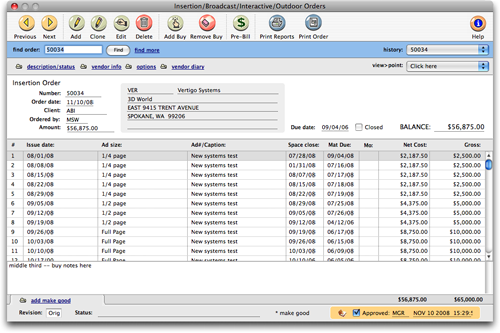
To add an insertion order
Anyone can add an insertion order if they have the access privileges
to purchase orders. Also, insertion orders can be added from any computer
running Clients & Profits X. Many users can add IOs at the same time. Click
here for step-by-step instructions.
The vendor's rep name, phone, and fax number are copied from the Publication
Table when an insertion order is added, but can be edited directly on
the insertion order through the Vendor Info window if needed.
To clone an insertion order
Insertion orders can be cloned, like purchase orders. Cloning an existing
insertion order makes an exact duplicate that you can modify then print.
Changing the new insertion order doesn't affect the original insertion
order.
1 Find an insertion order you wish to clone, then
click the clone button.
The Clone Insertion Order window opens, displaying the details of the
cloned insertion order.
2 Make the necessary changes, then click Save.
To edit an insertion order
An insertion order can be edited and reprinted as many times as needed.
The Edit Insertion Order window lets you change the vendor, order date,
and other details. If an insertion order has only one media buy (i.e.,
line item), everything about the order, including amounts, can be edited. Click
here for step-by-step instructions.
Insertion orders can be approved by authorized users. Once an insertion
order has been approved it cannot be changed. Only the user who approved
the insertion order can unapprove it.
To add a media buy to an insertion order
An insertion order can contain dozens of different media buys for one
vendor. Each media buy can specify a different ad to run, another set
of run dates, or a special space buy for a certain ad. Each media buy
will appear as a separate line on the printed insertion order, as well
as the client's A/R invoice. Click
here for step-by-step instructions.
To remove a media buy
1 From the Insertion Order window, select the media
buy you wish to remove by clicking once to highlight it.
2 Once the media buy is selected, click the remove
buy button.
3 An alert appears, asking you to confirm the removal
of the media buy.
Pre-Billing Media
The pre-bill function lets you bill selected media buys from a broadcast
or insertion order immediately after the order is saved. This lets you
bill the client prior to the ads actually running so that you get paid
closer to when the media invoice from the publication or station is due. Click
here for step-by-step instructions.
When the ad eventually runs, it will be invoiced by the pub. As the pub’s
invoice is posted, the insertion order’s balance decreases. The open
purchase/insertion order report keeps a running balance of open commitments,
showing how much you’ve ordered that hasn’t been invoiced by
its pubs. Once the invoice is posted into A/P, an insertion order can’t
be changed.
To close an insertion order
There are two ways to close an order. Click the Closed checkbox to close one at a time, or select Edit > Update Order Status to close many at one time. Closing an order will set any remaining balance to zero, which is good to do after the A/P invoice has been applied against it. Closing an order will also remove it from the Open Orders lookup list and remove it from various reports such as the Open Orders or Over & Under Orders reports. Be aware that closing an order that has not been completely billed will remove any unbilled buys on the order from the list of unbilled orders when generating a media billing.
Insertion order approvals
Various records in C&P can require an approval before C&P allows the next step in the workflow process. In the case of orders, this would be to allow it to be printed. Please reference the online user guide about the Approval Manager and Approval Preferences for more information.
To view a vendor diary
The vendor diary does not keep an automatic log of every vendor activity.
That would create an immense number of entries. Instead, the vendor diary
is used like a daily log. Anyone who works with one vendor account can
make notes about phone calls, meetings, etc. Click
here for step-by-step instructions.
To add a make good
Make goods are compensation for ads that either never ran or ran incorrectly.
There are many different ways a print ad or radio/tv spot can be compromised,
providing less value for your client. For example, you ordered for a
guaranteed position in a magazine, but the ad actually ran in a different,
less desirable place. Click here for step-by-step
instructions.
Insertion orders have separate preferences from purchase
orders. The agency name, address, disclaimer, and logo can be different
than purchase orders. (This is especially useful for in-house agencies
that need to maintain a separate identity from the corporation in order
to get agency discounts.) Insertion orders are numbered separately from
purchase orders, and have a unique numbering sequence to keep them apart.
Emailing Insertion Orders
For clients or shops that like to have insertion orders e-mailed to them, Clients & Profits X allows you to email a change order as a PDF file. As with any window in Clients & Profits X, selecting E-Mail as your print destination, then clicking the Print Order button will bring up the Send E-Mail window.
1 Choose File > Print Destination > E-Mail
2 In the Insertion Orders window, click the Print Order button.
The Send E-Mail window opens, prompting you to enter details for the email, including the subject, body, and recipients.
Clients & Profits X will automatically save a PDF of the insertion order to your hard drive unless you select the "Delete PDFs after sending" checkbox.
3 Make your necessary changes then click Send, and your email (and PDF) will be on it's way to the client.