Free help: USER GUIDE
Home > Clients & Profits X User Guide > Media > Pre-bill Media

|
Clients & Profits X Online User Guide |
![]()
The pre-bill function lets you bill selected media buys from a broadcast or insertion order immediately after the order is saved.
This lets you bill the client prior to the ads actually running so that you get paid closer to when the media invoice from the publication or station is due. The Pre-bill window will only bill the media buy line items you’ve selected (i.e., highlighted) from the Broadcast/Insertion Order window. This means you can pre-bill an entire media order by selecting all of its line items, or pre-bill a single media buy.
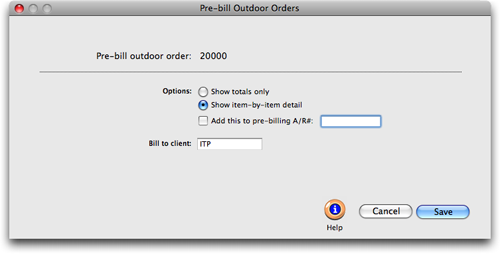
Any print insertion or broadcast order can be pre-billed. Pre-billing automatically creates an invoice for the media order’s gross (i.e., billable) amounts. The “pre-billing” invoice shows the media order’s job and task, just as if you’d added it yourself in Accounts Receivable.
The pre-billing invoice is unposted, so can be proofed, posted, then printed with other invoices. Pre-billing makes it easy to bill your clients for large commitments, such as postage, printing, and media buys, then (hopefully) receive payment before the vendor’s invoice is due.
To pre-bill a media order
1 Find the insertion or broadcast order you wish to pre-bill and select (i.e., highlight) the media buys you wish to pre-bill.
2 Click the pre-Bill button (or choose Edit > Pre-bill).
3 Select the pre-bill options.
The show totals only option combines all of the media order’s amounts together, so that the invoice shows only one billing amount. The show item-by-item detail creates a separate billing amount for every line item on the media order. Which one to choose? Pick the option that the client is least likely to question.
The media order’s billing can be added to an existing invoice by entering its invoice number. Use this option to combine several pre-billed media orders together onto one invoice. The invoice must be an unposted, pre-billing invoice to have amounts appended to it.
4 Enter the pre-bill invoice’s client number.
This option bills the purchase order to a different client, such as a corporate office.
5 Click Save.