Free help: USER GUIDE
Home > Clients & Profits X User Guide > My > Client Retainers

|
Clients & Profits X Online User Guide |
Client Retainers can be automated in Clients & Profits X through retainer schedules.
Retainers in Clients & Profits X are not
flat monthly fees for certain services. Instead, they are pre-payments
for services that will eventually be billed. The retainer will
then be applied to the future billings.
The client retainer
schedule lets you plan up to twelve different retainer billings. The retainer
description and amount is copied to a special billing type in Accounts Receivable,
the retainer invoice. The retainer invoices can bill one or more of the scheduled
billings -- without rekeying. The retainer schedule window also tracks your
retainer invoices. When a retainer invoice is created, the invoice date and
number update the retainer schedule. It’s easy to see just what retainers
have and haven’t been invoiced.
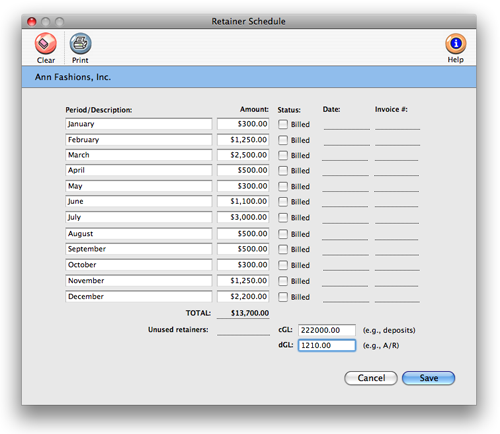
You can enter a default debit and credit G/L account for your retainers. These
accounts are copied automatically to retainer invoices. If you set up special
retainer payable and receivable accounts, you can easily show retainers on
your financial statements.
Retainers are tracked separately from regular billings on the client account
and aging reports. Payments can be applied to unposted invoices from the retainer
balance. When the invoice is posted, the client’s retainer balance decreases.
When the invoice is printed, its balance due includes the payment from the
retainer. Clients & Profits X also tracks the retainer balance -- based
on whether clients have paid their retainer invoices.
To edit the client's retainer schedule
1 Choose My > Clients.
2 Find the client whose retainer billings you wish to schedule.
3 Click the retainers link (or Edit > Edit Client> Retainer Schedule).
The Retainer Schedule window opens, displaying the client’s retainer schedule,
retainer billings, and balances. If the client has been previously billed for
retainers, you’ll see their billing dates and invoice numbers.
4 Enter the retainer’s description (i.e., the month)
and retainer billing amount.
This description is copied to retainer invoices, so the client sees it.
5 Click Save.
Scheduling retainers doesn’t actually create invoices; instead, it simply
sets up standard information for the retainer invoice. You’ll still bill
a retainer at the beginning of each month, quarter, or other interval. The
retainer invoice doesn’t have a job or tasks. It isn’t taxable, since
you’re not creating anything. The retainer invoice is posted and printed
just like other invoices.
Retainers can be applied to any invoice, including billings for non-job charges
like account fees. They are applied to unposted invoices, and act like client
payments. The invoice is posted in full to the General Ledger, like other invoices.
But the retainer you apply to the invoice debits and credits the G/L just like
a client payment.
Retainer invoices are different from advanced billings. Retainers are billings to clients, but not for a specific job. To bill a job for a deposit, an advance billing should be used instead. An advanced billing invoices a selected job for a pre-payment. Advances don’t have tasks and aren’t taxable. Advance billings don’t affect the job’s total billings; instead, they update the job’s advanced billings totals.