Free help: USER GUIDE
Home > Clients & Profits X User Guide > Setup > Names

|
Clients & Profits X Online User Guide |
Clients & Profits lets you customize the terminology you use for clients, jobs, vendors, and more without programming
The names you use to describe clients, job tickets, tasks, vendors, and accounts receivable let you modify how Clients & Profits X looks to your users, to best reflect how you work. Job tickets, for example, can be renamed job dockets; so everywhere the word job ticket appears in every window and report would appear as job docket. These settings are strictly cosmetic; they have no affect on your production or accounting.
Names are a system-wide setting, so changing your names affects everyone who uses Clients & Profits X. Be sure to choose names that are truly meaningful to your co-workers.
Although you can freely change your terminology, keep in mind that the User Guide always refers to the default names (i.e., clients, job tickets, tasks, vendors, and accounts receivable). Also, the default names will be used when you call for product or technical support (since there’s no way to know what you’ve changed).
The names of your account classes (i.e., Equity, Income, etc.) are customizable, although most agencies don’t change them. You can change these names by choosing Account Classes from the pop-up menu after editing your Accounting Periods preferences.
| Customizing names The terms Clients & Profits X uses to name things like clients, jobs, tasks and vendors is customizable. You can use different names to describe one client or many clients, for example. Labels for the user-defined job fields will be copied to new jobs automatically (but they’ll be replaced by the spec sheet’s estimate options, if entered) Click use defaults to restore the standard names. |
To customize your names
Your names, like other settings and preferences, shouldn’t be changed when other users are working. Before changing your names, ask everyone to quit Clients & Profits X.
1 Choose Clients & Profits X > Preferences (Mac) or Setup > Preferences (Windows), then select Names from the list on the left.
The Default Names Preferences window opens.
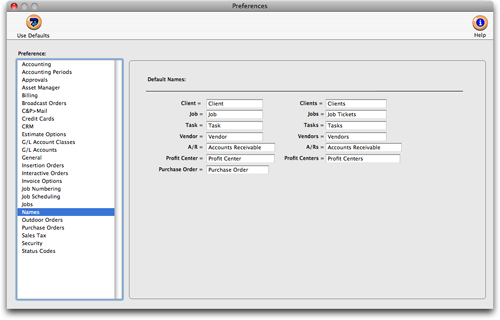
2 Make your changes. When you are finished, simply close the window and the changes you've made will be saved.
The changes you make appear in the software’s menus, windows, and reports immediately. Names can be changed later, anytime.
To restore the default names
The default names (clients, jobs, etc.) can be easily restored, anytime. Names shouldn’t be changed when other users are working. Before editing your names, ask everyone to quit Clients & Profits X.
1 Choose Clients & Profits X > Preferences (Mac) or Setup > Preferences (Windows), then select Names from the list on the left.
2 Click the Use Defaults button.
Your custom names will be replace with the system’s defaults.
3 When you are finished, simply close the window and the changes you've made will be saved.
The program’s menus, windows, and reports will immediately show these settings.