Free help: USER GUIDE
Home > Clients & Profits X User Guide > Media > Add Interactive Order

|
Clients & Profits X Online User Guide |
![]()
Interactive Orders are for ads that appear on websites. As the on-line population rapidly grows, so does the placement of ads on the internet.
Anyone can add an Interactive order if they have the access privileges to purchase orders. Also, Interactive orders can be added from any computer running Clients & Profits X. Many users can add IOs at the same time.
|
|
|
|
|
Learn how to add Interactive orders
in this Clients & Profits classroom video training
session. Running time: 4:48 |
|
|
|
To add an Interactive order
1 Choose Media > Purchase/Insertion/Interactive/Outdoor Orders.
2 Choose Edit > Add > Interactive Order.
The Add Interactive Order window opens. The new Interactive Order may be numbered automatically (based on your preferences); if so, you’ll see the next number. If not, you can enter your own Interactive order number.
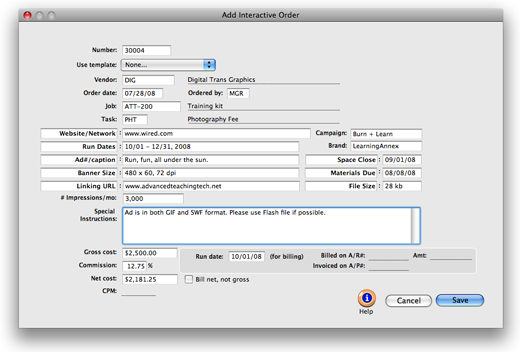
The Interactive order number can be automatically numbered.
3 Enter the new Interactive order’s vendor code.
Interactive orders are added for one vendor, so a vendor number is required. One vendor can produce many sites so the specific site name is entered on the site field.
If you don’t know the vendor number, leave it blank
then press Tab. The vendor
lookup list opens, displaying your vendors. Double-click on a vendor to copy its number to your new Interactive order.
4 Enter the Interactive order’s job and task.
The Interactive order must have a job and task for accurate cost tracking. When the Interactive order is saved, the media’s cost will update the job task’s Net POs balance.
5 Enter the web site info, run date, ad/caption, and other details.
These fields appear in the body of the printed Interactive order. The standard settings are designed for typical electronic buys, but can be customized (without affecting other Interactive orders).