Free help: USER GUIDE
Home > Clients & Profits X User Guide > Setup > The Information Center

|
Clients & Profits X Online User Guide |
The Information Center gives you a quick, convenient way to work through Clients & Profits X
The Information Center window opens automatically whenever you start Clients & Profits X. You can choose an Information Center that best fits the way you work: Production, Accounting, or both. Clicking on the different icons on the Information Center opens various production and accounting windows -- just as if you choose them from a menu. When you’ve finished working and close a window, your Information Center returns automatically.
To open your Information Center window
Ordinarily, your Information Center window opens automatically after introducing yourself. It reappears after you close a production window. The Information Center is optional, so you may not see one. If so:
1 Choose My > My Information Center.
The My Information Center window opens.
2 Click on any icon to open a window.
To change your Information Center window settings
Only a manager can change the Information Center window setting for each
user.
1 Choose Setup > Users, Access & Passwords.
2 Click once on a staff member's name in the User list
on the left to select it.
3 Click the customize info center link.
The Customize My Information Center window opens.
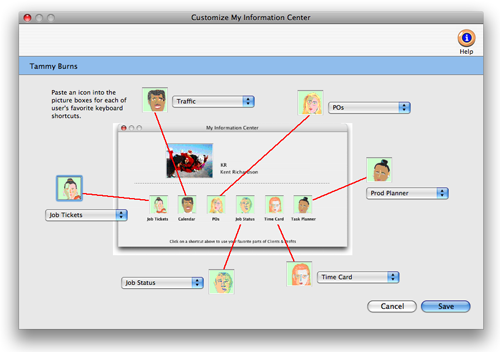
4 Choose an info center option for each pop-up menu.
5 When you are finished, click Save.
6 Repeat these steps for remaining staff members.
The My Information Center window can have up to six shortcuts. When the
Customized My Information Center window is first opened, the default shortcuts
and graphics are entered automatically. For each shortcut you can choose
a command from the popup menu and paste graphics for the shortcut icons.
To paste Information Center graphics
Graphics can be pasted into the Customize Information Center window from
your clipboard, or directly from file. Each graphic must be exactly 46
pixels wide by 46 pixels high. Graphics must be in PNG format.
1 Click on an icon you wish to change, then choose Edit > Cut.
2 From your graphics program, find the graphic you wish
to paste. Copy the graphic to your clipboard, then return to Clients & Profits
X.
3 Click inside of the icon field, then choose Edit > Paste.
If you've saved the graphics as PNG files, simply choose Edit > Paste
From File, find the graphics on your hard drive or network, then click
Open.
4 When you are finished pasting your new graphic icons,
click Save.
5 Repeat these steps for remaining staff members.