Free help: USER GUIDE
Home > Clients & Profits X User Guide > Media > Publications

|
Clients & Profits X Online User Guide |
Clients & Profits X keeps
a detailed table of the publications you use for print
media buying.
Your publications are listed here, and sorted alphabetically. Clicking
once on a publication displays its ad sizes and standard rates. Double-clicking
on a publication ID opens the Edit Publication window, where you can
make changes to publication's details.
Each publication belongs to a vendor in the Vendor table. One vendor
can have dozens of publications, each with its own set of ad sizes and
rates.
Publications are used by print
media plans in Clients & Profits X Pro and Job Tracker; in addition
to print
media estimates, and insertion
orders - which can be found in all versions of Clients & Profits.
A print media plan is composed of different space buys, and can be grouped
into a daily, weekly, or monthly schedule. Each publication can be added
as separate space buys on a print media plan or print media estimate.
When you’re adding a space buy, you’ll select a publication
from the Publication
lookup list -- which links the media buy with the publication and
its rates.
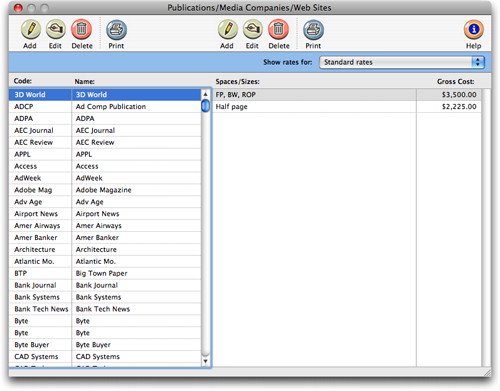
The Publications/Ad Sizes window shows your publications (magazines,
newspapers, etc.) and any ad sizes information you've entered for them.
You’ll add, edit, and delete both publications and ad sizes here
-- each window’s toolbar buttons let you add, edit, delete, and
print publication or ad sizes information as needed. And there's no limit
to the number of publications (and ad sizes) you can have in your Publications
table.
|
|
|
|
|
Learn about adding media publications and stations
in this Clients & Profits classroom video training
session. Running time: 4:15 |
|
|
|
To add a new publication
1 Choose Media > Publications from the menu bar
The Publications/Ad Sizes window opens, listing your existing publications.
2 Click on the add
publication toolbar button.
3 Enter the new publication's vendor number, pub code,
address, and other details.
Each publication code must be unique. It is customizable and user-defined.
4 Click Save.
To edit a publication's information
1 Choose Media > Publications from the menu bar.
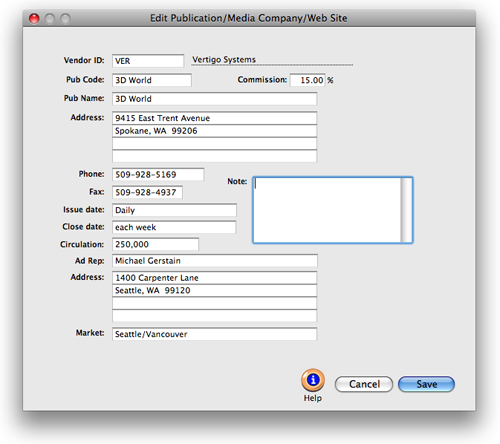
The Publications/Ad Sizes window opens, listing your existing publications.
Double-clicking on a publication opens the Edit Publication window, displaying
its information.
2 Make your changes, then click Save.
Ad Sizes
The Ad Sizes window lets you add, edit, delete, and print
publication, ad sizes, and rate information. The ad sizes
and standard rates for selected publications are listed here.
Double-clicking an ad size record opens the Edit Print/Ad
Size window, where you can change an ad’s details.
You can set up standard rates for each ad size, as well as special ad
size/rate combinations for each client. When a print media plan or print
media estimate is created, the right rate will be copied to the spot
buy automatically.
Choosing a client from the pop-up menu displays that client’s
special contract rates. A client is entered in the rates
menu after a media plan has been added for them. The Ad
Sizes table needs to be updated as the rates and ad sizes change.
Use the Ad Sizes' toolbar buttons to add, edit, and delete ad sizes,
rates, etc. for a selected publication. You can also print a list of
ad sizes by clicking the print toolbar button.
To add Standard Rates to the Ad Sizes window
1 Choose Media > Publications from the menu bar.
The Publications/Ad Sizes window opens, listing your existing publications.
2 Choose Standard Rates from the Show rates for: pop-up
menu.
3 Click once on a publication to select it.
4 Click on the add ad sizes toolbar button to add
a standard rate for an ad size for a publication.
5 Enter the publication's space information (size,
color, spacing, etc.), position (far forward, right hand,
page number, section, etc.), notes, gross cost, commission
%, net cost (will be calculated automatically), and other
details in the Add Print Ad/Size window.
6 Click Save.
To edit Standard Rates in the Ad Sizes window
1 Choose Media > Stations from the menu bar.
The Publications/Ad Sizes window opens, listing your existing publications.
2 Choose Standard Rates from the Show rates for: pop-up
menu.
Clicking once on a publication displays its ad sizes and standard rates.
Double-clicking on ad size for the publication opens the Edit Print Ad/Size
window, where you can make changes to its details.
3 Make your changes, then click Save.
To add Contract Rates to the Ad Sizes window
1 Choose Media > Stations from the menu bar.
The Publications/Ad Sizes window opens, listing your existing publications.
2 Choose a client listed from the Show rates for:
pop-up menu.
3 Click once on a publication to select it.
4 Click on the add ad sizes toolbar button to add
a contract rate and ad size for the publication and client
you selected.
5 Enter the publication's space information (size,
color, spacing), position (far forward, right hand, page
number, section, etc.), notes, gross cost, commission %,
net cost (will be calculated automatically), and other details
in the Add Print Ad/Size window for the client you selected.
6 Click Save.
To edit Contract Rates in the Ad Sizes window
1 Choose Media > Stations from the menu bar.
The Publications/Ad Sizes window opens, listing your existing publications.
2 Choose a client from the Show rates for: pop-up
menu.
Clicking once on a publication displays the ad sizes and contract rates
for the client you selected. Double-clicking on an ad size opens the
Edit Print Ad/Size window, where you can make changes to the details
of a print ad for that client.
3 Make your changes, then click Save.