Free help: USER GUIDE
Home > Clients & Profits X User Guide > Media > Add Broadcast Buy

|
Clients & Profits X Online User Guide |
![]()
The broadcast media plan is incomplete
without spot buys for times and programs. A separate spot buy
is added for each time or program during which the ad will
run.
A broadcast plan could have dozens of buys for different stations and
programs. There’s no limit to the number of stations and programs
that can be ordered for the plan’s two-week flight.
Spot buys on broadcast
media plans use information from the Stations table, so you don’t
need to reenter the station name and address. (If you don’t know
the name of the station, the lookup list opens automatically.) Time,
program, rating, and cost information is copied from the Times/Programs
table, and can be customized on any spot buy. The time/program name is
important. If the time/program name is found in the Times/Programs table,
its rating cost is copied to the space buy. If the name doesn’t
match, you’ll need to enter the program’s rating and per-spot
cost manually. To see a list of the station’s times and programs,
click the Lookup Times/Programs button to open the lookup list; double-clicking
on a time/program copies it to the spot buy.
You’ll enter the number of times a spot will run during each day
of the flight. Clients & Profits X Pro calculates the buy’s
total cost, rating, number of spots automatically. This information appears
on the printed broadcast plan and media worksheet.
You can add, change, and remove spot buys from a broadcast media plan
any time -- just like tasks can be added, edited, and removed from jobs.
Once you’ve added all of the media plan’s spot buys, it can
be printed for the client’s approval.
To add a broadcast spot buy
1 Choose Media > Broadcast Media Plans.
The Broadcast Media Plans window opens, listing the last-added broadcast
media plan.
2 Find the broadcast plan you wish to use.
3 Click the add
Buy button.
The add broadcast buy window opens.
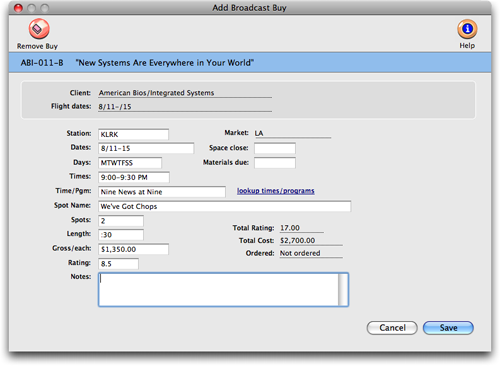
4 Enter the spot buy’s station code, then press Tab.
If you don’t know the station code, leave it blank then press Tab
to open the lookup list. Double-click on a station to copy it to this
spot buy. You can also add a new station from the Lookup window by clicking
the Add button.
5 Enter the dates, days, and times these spots will
run.
6 Enter the time or program.
To see a list of the station’s times and programs, click on the
Lookup Times/Programs button. Double-clicking on a time/program copies
it to the spot buy. If the time/program has been already set up, its
rating and cost will appear automatically.
7 Enter the name/title for the spot that will run
on this station.
8 Enter the total number of times the spot will run
during the flight.
9 Enter the length of each spot (e.g., :30 for 30
seconds).
10 Enter the optional buy notes, then click Save.