| SUMMARY: How to import payroll
summaries from Checkmark Payroll’s new version into
the Clients & Profits General Ledger. |
Because of its frequent revisions, Clients & Profits
doesn’t handle payroll accounting directly. Instead,
it works with a payroll program called Checkmark Payroll
by Checkmark Software.
Checkmark is a stand-alone system that tracks employees, deductions, and
other payroll issues apart from Clients & Profits. Information about your
payroll, however, can be extracted from Checkmark Payroll on a monthly
basis then imported into Clients & Profits.
Payroll on a monthly basis then imported into Clients & Profits.
Importing payroll eliminates entering payroll records twice, so it
saves time. Your payroll costs are imported, verified, then saved as
unposted journal entries. You can then proof these payroll entries
just like other journal entries, make changes, then post them. Posting
updates your payroll and cash balances on your financial statements.
| Important Information: This tech note describes the steps needed to import payroll summary information from Checkmark' Payroll software into Clients & Profits. THE CLIENTS & PROFITS HELPDESK DOES NOT PROVIDE TECHNICAL SUPPORT FOR CHECKMARK PAYROLL. For technical support with Checkmark Payroll, call Checkmark at (800) 444-9922 or (303) 484-3541, or see their website at www.checkmark.com |
Since Clients & Profits and Checkmark Payroll are not
actually linked, you’ll need to make sure your G/L accounts
are the same in both programs. Payroll entries exported from
Checkmark get a G/L account number, which is verified when
the data is imported.
If the account number is wrong for any reason, the journal entry will
be saved into Suspense—and should be changed before it is posted.
To export your payroll data from Checkmark Payroll
1 From the Checkmark Payroll program’s Command
Center, click on the Employee Paychecks button.
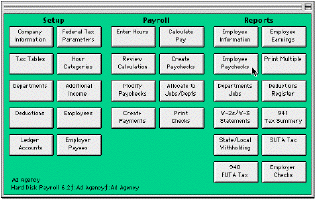
2 Select the check dates.
3 Highlight the payroll checks to be included in
this journal entry.
4 Click the Posting Summary button.
5 Choose M.Y.O.B. from the Post Summary File format
pop-up menu.
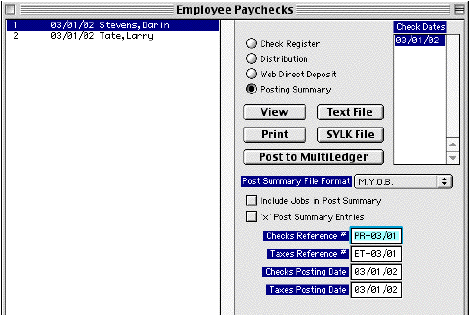
6 Click on the Text File button to export the payroll
summary data.
7 Name the text file something like "5/07 Payroll" then click Save.
This text file, containing your payroll entries, will be saved to your
hard drive. Now it is ready to import to Clients & Profits.
To import your payroll summary data into Clients & Profits
1 Choose Accounting > General Ledger.
2 Choose Edit > G/L Tools > Import Payroll.
The Import Payroll window opens, prompting you to enter an accounting
period.
3 Enter an accounting period.
The accounting period is used by the payroll entries to update your
financial statements. Your current accounting period is entered automatically,
but can be changed. Any unlocked period can be used.
4 Click Import.